This guide helps you get started with the Sencha Web Application Manager admin tool. It also lists the benefits of Sencha Web Application Manager.
Create an Organization in Sencha Web Application Manager
An organization is the structure in Sencha Web Application Manager that associates your groups of users with the business applications they are entitled to use. By adding and removing users, groups, and applications as needed from your Sencha Web Application Manager organization, you can easily manage how users, groups, and their mobile devices interact with your business applications.
- Browse to https://manage.sencha.com and click Create an Account.
Specify your email address, a password, and confirm your password. Note: Sencha does not permit creating an organization using an email address from: gmail.com, yahoo.com,hotmail.com, qq.com, mail.ru, .cn, or outlook.com.3. Check this prompt:
Please confirm you have read and accept Sencha’s Terms of Service
The link takes you to theSencha Web Application Manager Customer Agreement.
- Click Register. Sencha sends you an invitation.
- Open your email from Sencha Web Application Manager and click the validation link.
- Sencha Web Application Manager prompts you for the name of your new organization.
- You can access your organization fromhttps://manage.sencha.com.
Provision Applications to your Sencha Web Application Manager Organization’s Groups
By default, Sencha Web Application Manager has a several applications provisioned to start. You can add and remove additional applications.
In the left-hand navigation bar, click the Applications icon:

Click the Create Button:
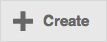
- Enter the application name and URL. Optional: You may also specifyan icon URL, invocation target, and description.
Invite Users to Join Your Sencha Web Application Manager Organization
The users you invite become users of the applications in your Sencha Web Application Manager organization. They need to download and install an appropriate Sencha Web Application Client app from the relevant app store to access Sencha Web Application Client and your applications:
In the left-hand navigation bar, click the Users icon:

Click the “+ Invite” Button
- Add users by email address.
Optional: Create groups and add users to them by clicking the Groups icon:

Then, provision applications to the different groups to see how Sencha Web Application Manager helps to deliver applications to the user groups that need them, based on business policy.
Note: To give new users access to specific apps, first add the users to a group, and give the group access to the apps. For more information, see the Manager Guide.
Getting Users Started
To interact with Sencha Web Application Manager as a user, download and install Sencha Web Application Client from the mobile app store relevant to your target mobile device:
- Open the app store on your iOS, Android, or Windows Phone mobile device
- Search for Sencha
- Download and install the free Sencha app
Downloading Sencha Web Application Client
For your convenience, you can use the following URLs or QR codes to quickly find and install Sencha Web Application Client for either iOS, Android, or Windows Phone mobile devices:
iOS
Android
Benefits of Sencha Web Application Manager
For Executives and Managers
- Rapid Time to Value:
- Deliver existing mobile web applications to Sencha Web Application Manager’s secure enterprise workspace, without requiring modification to existing apps
- Low Total Cost of Ownership:
- Use a single, elegant solution to deliver applications where needed and protect sensitive data
For IT Administrators
- Reduce the cost and complexity of managing application delivery:
- Deploy applications on a per-group basis
- Centrally manage end-user access to applications
- Automate and simplify mobile device inventory management:
- Sencha Web Application Client automatically registers the device type
- Eliminate the need to certify mobile devices. You can use Sencha Web Application Client on any mobile device with a supported OS
For Information Security and Risk Management Professionals
- Prevent costly data breaches:
- Sencha Web Application Client uses strong encryption to protect the confidentiality of your organization’s sensitive data on mobile devices
- Reduce risk of data loss in the event a mobile device is lost or stolen:
- Instantly disable Sencah Web Application Client on a lost or stolen device and wipe all proprietary data
- Reduce security risk from careless or malicious insiders:
- Instantly withdraw user access to sensitive applications
- Add or delete users or shift them to new user groups according to business need
For Application Developers
- Reduce cost and improve efficiency of development teams:
- Run applications in a consistent, dedicated enterprise workspace across device and mobile OS platforms
- Provide a native user experience with Sencha Web Application Client APIs:
- Extend the value of Sencha Web Application Client by leveraging cross-platform APIs to access native OS and device capabilities
