The Components and classes of Sencha Touch fire a broad range of events at various points in their lifecycle. Events allow your code to react to changes around it and are a key concept within Sencha Touch.
What Are Events?
Events are fired whenever something interesting happens to one of your classes. For example, when any Component is rendered to the screen, its painted event is fired. We can listen for that event by configuring a simple listeners config:
Ext.application({
name: 'Sencha',
launch: function() {
Ext.create('Ext.Panel', {
html: 'My Panel',
fullscreen: true,
listeners: {
painted: function() {
Ext.Msg.alert('I was painted to the screen');
}
}
});
}
});When you click the “Live Preview” button above, you will see a Panel rendered to the screen, followed by the defined alert message. All events fired by a class are listed in its API page - for example at the time of writing Ext.Panel has 28 events:
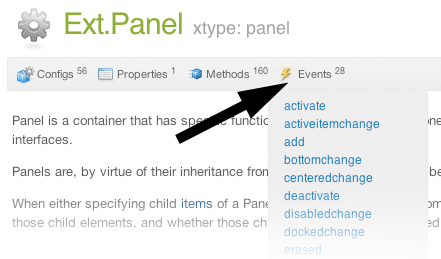
Listening to Events
Although the painted event itself is useful in some cases, there are other events that you are much more likely to use. For example, Buttons fire tap events whenever they are tapped on:
Ext.application({
name: 'Sencha',
launch: function() {
Ext.Viewport.add({
xtype: 'button',
centered: true,
text: 'My Button',
listeners: {
tap: function() {
alert("You tapped me");
}
}
});
}
});You can add as many event listeners as you like. In the following example we are going to confound users by calling this.hide() inside our tap listener to hide the Button, only to show it again a second later. When this.hide() is called, the Button is hidden and the hide event fired. The hide event in turn triggers our hide listener, which waits for a second before it shows the Button again:
Ext.application({
name: 'Sencha',
launch: function() {
Ext.Viewport.add({
xtype: 'button',
centered: true,
text: 'My Button',
listeners: {
tap: function() {
this.hide();
},
hide: function() {
//waits 1 second (1000ms) then shows the button again
Ext.defer(function() {
this.show();
}, 1000, this);
}
}
});
}
});Event listeners are called every time an event is fired, so you can continue hiding and showing the button for all eternity.
Config-driven Events
Most classes are reconfigurable at run time, meaning that you can change their configurations such as height, width, or content at any time and the Component will correctly update itself on screen. Many of these configuration changes trigger the firing of an event - for example 14 of the Button’s component 24 events have names such as widthchange, hiddenchange and centeredchange.
In the following example the tap handler calls this.setWidth() to set a random width on our button. The widthchange listener is informed immediately of the change, along with the new and old width values:
Ext.application({
name: 'Sencha',
launch: function() {
Ext.Viewport.add({
xtype: 'button',
centered: true,
text: 'Click me',
listeners: {
tap: function() {
var randomWidth = 100 + Math.round(Math.random() * 200);
this.setWidth(randomWidth);
},
widthchange: function(button, newWidth, oldWidth) {
alert('My width changed from ' + oldWidth + ' to ' + newWidth);
}
}
});
}
});Every event that ends in ‘change’ is fired as a result of a config option that has changed. Note that although listening to these events is like listening to any other events, it is useful to know the convention.
Adding Listeners Later
Previous examples involved passing listeners in when the class is instantiated. If we already have an instance though, we can still add listeners later on using the on function:
Ext.application({
name: 'Sencha',
launch: function() {
var myButton = Ext.Viewport.add({
xtype: 'button',
centered: true,
text: 'Click me'
});
myButton.on('tap', function() {
alert("Event listener attached by .on");
});
}
});In this way you can add new listeners at any time. You can also combine these approaches, and you can even listen to the same event more than once, if you need to, as shown in the following example:
Ext.application({
name: 'Sencha',
launch: function() {
var myButton = Ext.Viewport.add({
xtype: 'button',
centered: true,
text: 'Click me',
listeners: {
tap: function() {
alert('First tap listener');
}
}
});
myButton.on('tap', function() {
alert("Second tap listener");
});
}
});In this case, both defined event listener functions are called, preserving the order they were added in.
Finally, you can specify multiple listeners by using the .on method, similar to using a listener configuration. The following code revisits the previous example that was setting the button’s random width:
Ext.application({
name: 'Sencha',
launch: function() {
var myButton = Ext.Viewport.add({
xtype: 'button',
centered: true,
text: 'Click me'
});
myButton.on({
tap: function() {
var randomWidth = 100 + Math.round(Math.random() * 200);
this.setWidth(randomWidth);
},
widthchange: function(button, newWidth, oldWidth) {
alert('My width changed from ' + oldWidth + ' to ' + newWidth);
}
});
}
});Removing Listeners
Just as we can add listeners at any time, we can remove them too, this time using un. In order to remove a listener, we need a reference to its function. In the previous examples we have just passed a function into the listeners object or the .on call, this time we create the function earlier and link it into a variable called doSomething.
Since initially we pass the new doSomething function into our listeners object, at first the code works like before. Since we eventually add an Ext.defer function that removes the listener after 3 seconds, clicking on the button in the first 3 seconds yields an alert message, after 3 seconds however the listener is removed so nothing happens:
Ext.application({
name: 'Sencha',
launch: function() {
var doSomething = function() {
alert('handler called');
};
var myButton = Ext.Viewport.add({
xtype: 'button',
text: 'My Button',
centered: true,
listeners: {
tap: doSomething
}
});
Ext.defer(function() {
myButton.un('tap', doSomething);
}, 3000);
}
});In the following example we use a button like in previous code samples, but this time we also add a toggle button that adds and removes the tap listener as you toggle it. The listener starts by being disabled, using the toggle button enables and then disables it:
Ext.application({
name: 'Sencha',
launch: function() {
var myButton = Ext.Viewport.add({
xtype: 'button',
centered: true,
text: 'Listener Disabled'
});
var handler = function() {
alert('listener called');
};
Ext.Viewport.add({
xtype: 'togglefield',
docked: 'bottom',
label: 'Toggle Listener',
listeners: {
change: function(field, thumb, enabled) {
if (enabled) {
myButton.on('tap', handler);
myButton.setText('Listener Enabled');
} else {
myButton.un('tap', handler);
myButton.setText('Listener Disabled');
}
}
}
});
}
});Listener Options
There are a number of additional options that you can pass into listeners.
Scope
Scope sets the value of this inside your handler function. By default this is set to the instance of the class firing the event, which is often (but not always) the functionality that you want. This functionality allowed us to call this.hide() to hide the button in the second example at the start of this guide.
In the following example we create a Button and a Panel, then listen to the Button’s ‘tap’ event with the handler running in Panel’s scope. In order to do this we need to pass in an object instead of a handler function - this object contains the function plus the scope:
Ext.application({
name: 'Sencha',
launch: function() {
var myButton = Ext.Viewport.add({
xtype: 'button',
centered: true,
text: 'Click me'
});
var panel = Ext.create('Ext.Panel', {
html: 'Panel HTML'
});
myButton.on({
tap: {
scope: panel,
fn: function() {
alert("Running in Panel's scope");
alert(this.getHtml());
}
}
});
}
});When you run this example, the value of this in the tap handler is the Panel. To see this we have set the Panel’s html configuration to ‘Panel HTML’ and then alerted this.getHtml() in our handler. When the button is tapped we do indeed see the Panel’s html being alerted.
Single
Sometimes we only want to listen to an event one time. The event itself might fire any number of times, but we only want to listen to it once. The following codes illustrates this situation:
Ext.application({
name: 'Sencha',
launch: function() {
var myButton = Ext.Viewport.add({
xtype: 'button',
centered: true,
text: 'Click me',
listeners: {
tap: {
single: true,
fn: function() {
alert("I will say this only once");
}
}
}
});
}
});Buffer
For events that are fired many times in short succession, we can reduce the number of times our listener is called by using the buffer configuration. In this case our button’s tap listener is only invoked once every 2 seconds, regardless of how many times you click it:
Ext.application({
name: 'Sencha',
launch: function() {
var myButton = Ext.Viewport.add({
xtype: 'button',
centered: true,
text: 'Click me',
listeners: {
tap: {
buffer: 2000,
fn: function() {
alert("I will say this only once every 2 seconds");
}
}
}
});
}
});Firing Your Own Events
Firing your own events is done by calling fireEvent with any event name. In the following example we fire an event called myEvent that passes two arguments - the button itself and a random number between 1 and 100:
Ext.application({
name: 'Sencha',
launch: function() {
var myButton = Ext.Viewport.add({
xtype: 'button',
centered: true,
text: "Just wait 2 seconds",
listeners: {
myEvent: function(button, points) {
alert('myEvent was fired! You score ' + points + ' points');
}
}
});
Ext.defer(function() {
var number = Math.ceil(Math.random() * 100);
myButton.fireEvent('myEvent', myButton, number);
}, 2000);
}
});Once again we used Ext.defer to delay the function that fires our custom event, this time by 2 seconds. When the event is fired, the myEvent listener picks up on it and displays the arguments we passed in.
Conclusions
Events are a key part of Sencha Touch and keep your app informed of changes in the system. If you are new to Sencha Touch we suggest reading the following guides to get a better understanding of how everything works:
