Many classes have shortcut names used when creating (instantiating) a class with a
configuration object. The shortcut name is referred to as an alias (or xtype if the
class extends Ext.Component). The alias/xtype is listed next to the class name of
applicable classes for quick reference.
Framework classes or their members may be specified as private or protected. Else,
the class / member is public. Public, protected, and private are access
descriptors used to convey how and when the class or class member should be used.
Public classes and class members are available for use by any other class or application code and may be relied upon as a stable and persistent within major product versions. Public classes and members may safely be extended via a subclass.
Protected class members are stable public members intended to be used by the
owning class or its subclasses. Protected members may safely be extended via a subclass.
Private classes and class members are used internally by the framework and are not intended to be used by application developers. Private classes and members may change or be omitted from the framework at any time without notice and should not be relied upon in application logic.
static label next to the
method name. *See Static below.Below is an example class member that we can disect to show the syntax of a class member (the lookupComponent method as viewed from the Ext.button.Button class in this case).
Let's look at each part of the member row:
lookupComponent in this example)( item ) in this example)Ext.Component in this case). This may be omitted for methods that do not
return anything other than undefined or may display as multiple possible values
separated by a forward slash / signifying that what is returned may depend on the
results of the method call (i.e. a method may return a Component if a get method calls is
successful or false if unsuccessful which would be displayed as
Ext.Component/Boolean).PROTECTED in
this example - see the Flags section below)Ext.container.Container in this example). The source
class will be displayed as a blue link if the member originates from the current class
and gray if it is inherited from an ancestor or mixed-in class.view source in the example)item : Object in the example).undefined a "Returns" section
will note the type of class or object returned and a description (Ext.Component in the
example)Available since 3.4.0 - not pictured in
the example) just after the member descriptionDefaults to: false)The API documentation uses a number of flags to further commnicate the class member's function and intent. The label may be represented by a text label, an abbreviation, or an icon.
classInstance.method1().method2().etc();false is returned from
an event handler- Indicates a framework class
- A singleton framework class. *See the singleton flag for more information
- A component-type framework class (any class within the Ext JS framework that extends Ext.Component)
- Indicates that the class, member, or guide is new in the currently viewed version
- Indicates a class member of type config
- Indicates a class member of type property
- Indicates a class member of type
method
- Indicates a class member of type event
- Indicates a class member of type
theme variable
- Indicates a class member of type
theme mixin
- Indicates that the class, member, or guide is new in the currently viewed version
Just below the class name on an API doc page is a row of buttons corresponding to the types of members owned by the current class. Each button shows a count of members by type (this count is updated as filters are applied). Clicking the button will navigate you to that member section. Hovering over the member-type button will reveal a popup menu of all members of that type for quick navigation.
Getting and setter methods that correlate to a class config option will show up in the methods section as well as in the configs section of both the API doc and the member-type menus just beneath the config they work with. The getter and setter method documentation will be found in the config row for easy reference.
Your page history is kept in localstorage and displayed (using the available real estate) just below the top title bar. By default, the only search results shown are the pages matching the product / version you're currently viewing. You can expand what is displayed by clicking on the button on the right-hand side of the history bar and choosing the "All" radio option. This will show all recent pages in the history bar for all products / versions.
Within the history config menu you will also see a listing of your recent page visits. The results are filtered by the "Current Product / Version" and "All" radio options. Clicking on the button will clear the history bar as well as the history kept in local storage.
If "All" is selected in the history config menu the checkbox option for "Show product details in the history bar" will be enabled. When checked, the product/version for each historic page will show alongside the page name in the history bar. Hovering the cursor over the page names in the history bar will also show the product/version as a tooltip.
Both API docs and guides can be searched for using the search field at the top of the page.
On API doc pages there is also a filter input field that filters the member rows using the filter string. In addition to filtering by string you can filter the class members by access level, inheritance, and read only. This is done using the checkboxes at the top of the page.
The checkbox at the bottom of the API class navigation tree filters the class list to include or exclude private classes.
Clicking on an empty search field will show your last 10 searches for quick navigation.
Each API doc page (with the exception of Javascript primitives pages) has a menu view of metadata relating to that class. This metadata view will have one or more of the following:
Ext.button.Button class has an alternate class name of Ext.Button). Alternate class
names are commonly maintained for backward compatibility.Runnable examples (Fiddles) are expanded on a page by default. You can collapse and expand example code blocks individually using the arrow on the top-left of the code block. You can also toggle the collapse state of all examples using the toggle button on the top-right of the page. The toggle-all state will be remembered between page loads.
Class members are collapsed on a page by default. You can expand and collapse members using the arrow icon on the left of the member row or globally using the expand / collapse all toggle button top-right.
Viewing the docs on narrower screens or browsers will result in a view optimized for a smaller form factor. The primary differences between the desktop and "mobile" view are:
The class source can be viewed by clicking on the class name at the top of an API doc page. The source for class members can be viewed by clicking on the "view source" link on the right-hand side of the member row.
With this release, Architect includes:
Architect 3.5 supports Ext JS 6 Classic toolkit, and you can use it with Ext JS 4.0.x to 6.0.1 Classic toolkit. Architect 3.5 continues to support Sencha Touch 2.0.x to 2.4.x. All frameworks are bundled within the Architect installer, so you don’t have to download them separately.
Architect 3.5 offers eight themes for your Classic application, including the Triton theme. Triton is a flat and minimalistic theme with support for “font icons”. Architect comes with a GUI-based themeroller to help you modify existing themes to create your own.
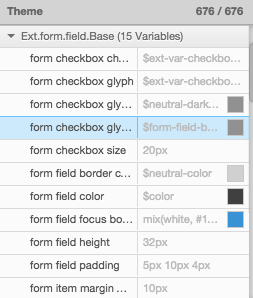
Architect 3.5 allows you to modify your .scss files and see the changes live. Architect now leverages the new Ext JS theme compiler, Fashion, to compile your .scss files and inject updated CSS in your running web apps. This means you don’t have to reload to see theme changes. You instead see the updates in near real-time, directly in your browser.
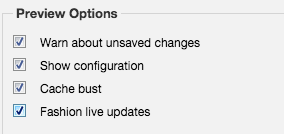
Architect 3.5 now uses GitHub Electron for packaging, which brings performance improvements and stability to the Architect application, so you will find working with Architect a snappier experience.
Architect 3.5 now provides an easy way to upgrade your applications built with older versions of Ext JS, 4.x and 5.x, to Ext JS 6.x. You can upgrade either through project settings or project inspector. Architect 3.5 supports Sencha Cmd 6.1.1 and allows you to easily upgrade projects built with older versions of Sencha Cmd to the latest Sencha Cmd 6.1.1.
PROJECT INSPECTOR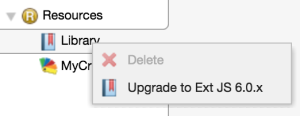
PROJECT SETTINGS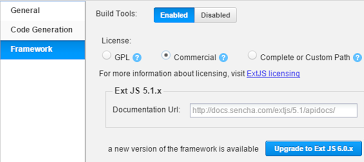
As you may know, since Ext JS 6, ARIA functionality has been integrated directly into the component lifecycle, which means your applications now support screen readers without needing the special ARIA package. ARIA functionality also comes with a high contrast ARIA theme for visually impaired users, which can now be easily customized within Architect 3.5.
We are currently working on a new release of Architect that will support Ext JS Premium components including Pivot Grid and the Modern toolkit. As we release new features, you can easily update from previous versions directly within Architect.
Download Architect 3.5 today and share your feedback in the forums!
This release contains support for Ext JS 5.1, bug fixes, and some very handy new features. Let's take a look at a few of these items.
The biggest change to Architect 3.2 is the inclusion of Ext JS 5.1 Support. This provides users with all of the exciting new updates found in our most recent Ext JS release. Aside from hundreds of bug fixes, this release includes (but is not limited to):
Be sure to read about all of these changes here.
One of the most frequently requested Architect features has always been project-wide search. We're pleased to announce this functionality's inclusion in Architect 3.2. This search tool allows users to quickly and easily navgiate their project by providing a string match across all of your classes. We think this new tool will make working with Architect even better!
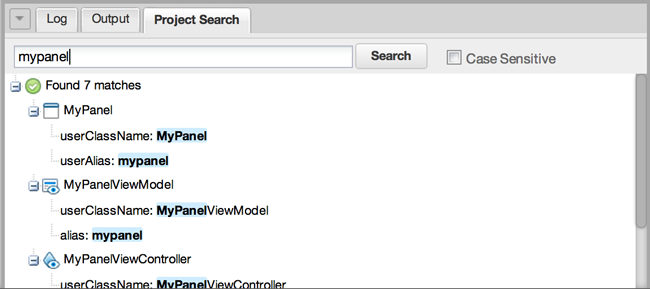
Another new addition in Architect 3.2 is the Grid/Form builder. This feature allows users to quickly create Grids and Forms by using a "wizard" type tool. The builder provides a few basic steps that will guide you through structure and data source setup. This should simplify the creation of potentially complex component creation.
We hope you enjoy the changes in Architect 3.2! Feel free to discuss, ask questions, or report issues on the Architect Forums.
We would like to take this opportunity to introduce some of the many new features that we've added for Sencha Architect 3.1. These updates include support for Ext JS 5 and an improved user experience in Architect. We're very excited for you to check out all of the new additions! Ext JS 5 Support
The biggest update in Architect 3.1 is the addition of Ext JS 5 support. There are many new and exciting features that Ext JS 5 brings to the table. Some of these include:
This just scrapes the surface of additional features and functionality.
Ext JS 5 introduces support for the MVVM architecture as well as improvements on the (C) in MVC. While we encourage you to investigate and take advantage of these improvements, it is important to note that we have made every effort to ensure existing Ext JS 4 MVC applications continue to function unmodified. There will be manual changes necessary for charts and possibly, themes. We will discuss this a bit more below.
In an MVC architecture, most classes are either Models, Views or Controllers. The user interacts with Views, which display data held in Models. Those interactions are monitored by a Controller, which then responds to the interactions by updating the View and Model, as necessary.
Ext JS 4 encouraged the use of a "global" controller that could make reference to any piece of your application. However, that concept could quickly become confusing with a large application. Ext JS 5 addressed this issue by introducing the ViewController. The ViewController is tied directly to the view that creates it. Your logic's scope is now very simple to determine and there is a direct link to any aspect of your view.
To aid in this new approach to controllers, Sencha Architect automatically generates a ViewController for every top level view that you create. As previously mentioned, you are encouraged to make use of the ViewController, but the old style of controller will continue to work.
The key difference between MVC and MVVM is that MVVM features an abstraction of a View called the ViewModel. The ViewModel coordinates the changes between a Model’s data and the View’s presentation of that data using a technique called “data binding”.
The result is that the Model and framework perform as much work as possible, minimizing or eliminating application logic that directly manipulates the View.
To aid in this new approach to application architecture, Sencha Architect automatically generates a ViewModel for every view that you create.
We have also implemented routing for Ext JS 5, which allows you to implement “deep linking” within your application. This is achieved by translating your application’s URL into controller actions and methods.
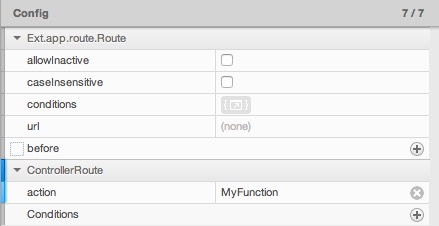
The Ext JS router supports multiple routes in a single URI. Each route’s handling is sandboxed from others, allowing for much more flexible application control.
Architect 3.1 offers an intuitive interface to designate urls on which to fire functions.
This should allow you to create custom actions to add "deep linking" to your application.
With Sencha Touch 2.1 we introduced a new, high performance, touch-optimized charts package. With Ext JS 5 we have enhanced this charts package to work on both Ext JS and Sencha Touch.
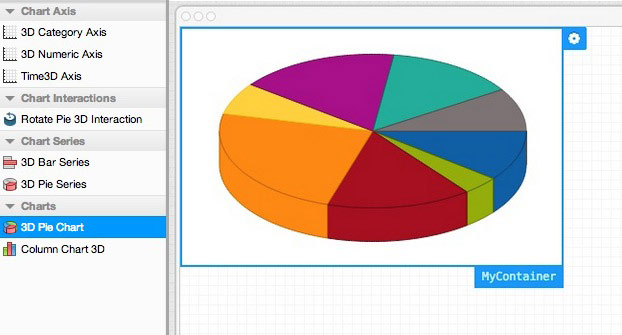
This new charts package brings many new features to Ext JS 5, including:
There are some significant differences between sencha-charts and the older Ext JS charts.
We will not attempt to update your charts.
Sencha Architect 3.1 no longer supports the use of the "ext-charts" legacy package. They are available as a stand-alone package for native framework use, but Architect 3.1 does not integrate the older version of charts.
That said, We have made every effort to provide helpful migration information for updating to the sencha-charts package.
One of the main goals of Ext JS 5 and Architect 3.1 is to make migration as simple as possible.
To upgrade your application, simply right click on the Library node of an Ext JS 4.2 project and click Upgrade to Ext JS 5.0.x.
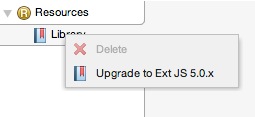
The latest Sencha Cmd integration has a number of optimizations to make Architect and Cmd work faster together.
Sencha Architect 3.1 leverages Sencha Cmd’s sencha app watch functionality. Sencha Cmd
can automatically digest and recompile your application as it monitors changes to your code.
Architect can also deploy its own lightweight webserver. This is primarily for users that are doing proof of concept projects or are just getting started and do not have a server environment already set up. You can find the preferences for the web server under Preferences -> Web Server. You can enable or disable it, as well as change the designated port number.
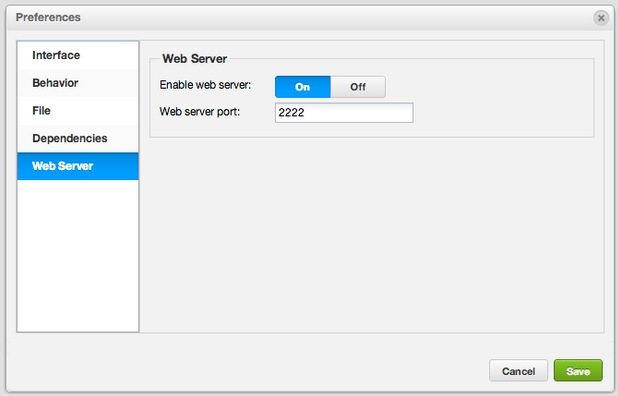
We've greatly enhanced the project inspector to make it easier to navigate and make large projects load faster.
One of the most requested features for Architect is for the main inspector to show namespaces as folders. We agree that this is a great idea and have added it for Sencha Architect 3.1. This functionality can be incredibly helpful when trying to organize your classes.
The inspector now has two tree panels which sit side by side. The left hand side pane will show every top level class and the right hand side pane will show all details of the selected class.
Architect 3.1 also brings a new technique to visualize connections to the inspector's "Linked Instances". Linked Instances are now shown by drawing arrows between the main and detail inspector. This occurs when the linked instance is hovered over with the mouse.
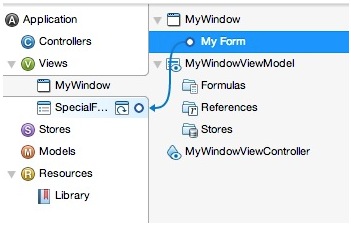
These overlays can be triggered by hovering over the linked instance icon in the right panel. A reverse of the linked instance can be shown by clicking the linked instance icon in the left panel as well.
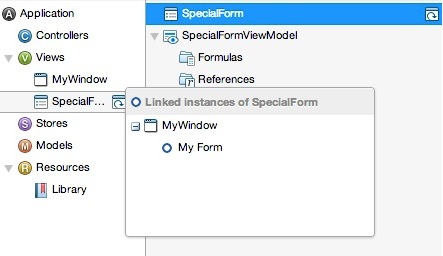
With the new Data UI builder, you can quickly generate fully-functional, highly configurable data views and components from existing data sources. You can also automatically create grid views, list views, detail views, forms, validation, controllers, stores and mock data, quickly and easily via a step-by-step visual interface. This is ideal for getting a jump start on building complex, data-driven apps and prototypes.

Users should be able to adjust the look of a theme by simply modifying a few variables.
This premise is what brought about the introduction of Quick Themes. By using Quick Themes,
you can create comprehensive variations to the Neptune, Neptune Touch, Crisp, and Crisp Touch
themes in just a few clicks. This prevents users from having to customize every component and
provides a clear path towards simpler theming.
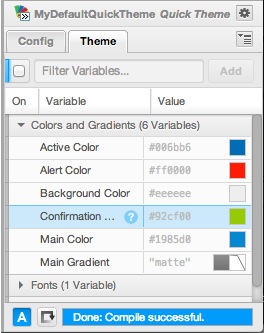
Quick Themes works just like a regular custom theme. However, Quick Themes expose a handful of variables that smartly control the entire look of the theme using some additional SCSS behind the scenes.
Need more detailed customization? Not to worry. A Quick Theme can always be converted to a regular custom theme, if you decide that you need more detailed customization.
We've added a number of additional improvements to theming in Sencha Architect 3.1.
These include:
The editor experience has been completely refactored to allow for inline editing within individual classes. Users should now see the full context of their classes as they edit properties, create functions, and add comments.